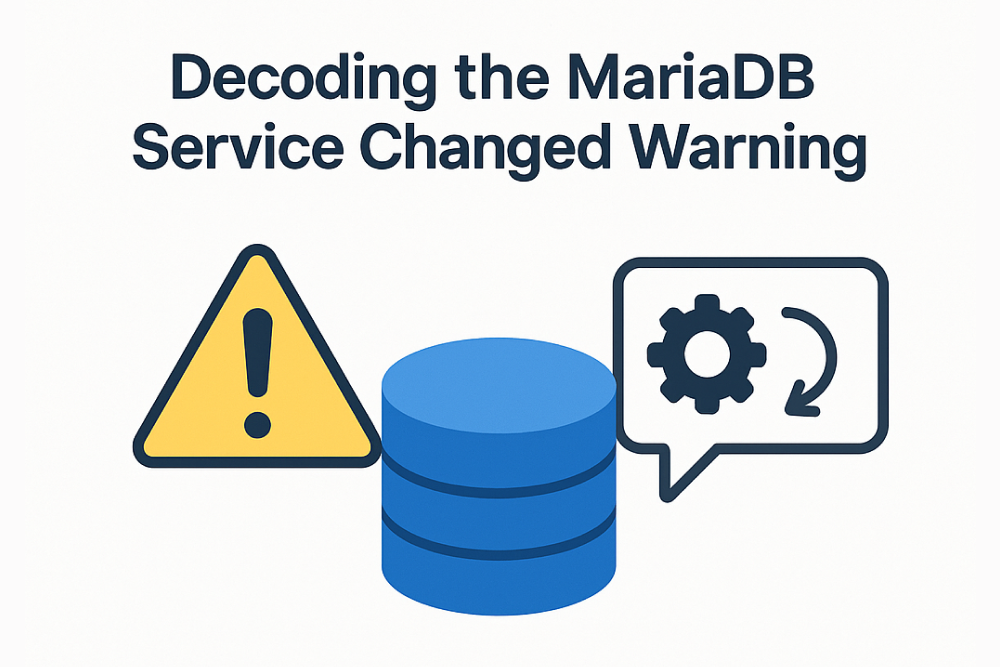Have you ever encountered this warning message while working with MariaDB on Linux?
Warning: The unit file, source configuration file or drop-ins of mariadb.service changed on disk. Run 'systemctl daemon-reload' to reload units.
If so, don’t worry! It’s a common occurrence, and this blog post will explain what it means and how to quickly resolve it.
Understanding the Message
This warning comes from systemd, the system and service manager in Linux. It indicates that something related to your MariaDB service’s configuration has been altered. This could be:
- The
mariadb.serviceunit file itself: This file, usually found in/etc/systemd/system/or/lib/systemd/system/, is the core configuration for the MariaDB service. - A source configuration file: These files are often included by the
mariadb.servicefile and contain specific MariaDB settings. - A drop-in file: These are smaller files that override or extend the main unit file, allowing for customization without directly modifying the original.
Essentially, systemd has a cached version of the configuration. When you make changes to any of these files, systemd isn’t immediately aware. The warning is its way of saying, “Hey, something changed, and I need to know about it!”
Why is this Important?
Systemd uses the cached configuration for performance. If it’s not updated, MariaDB might continue running with the old settings, leading to unexpected behavior, errors, or even preventing the service from starting correctly.
The Solution: systemctl daemon-reload
The fix is simple! You need to tell systemd to refresh its configuration. Here’s how:
- Save Your Changes: Ensure you’ve saved any modifications you’ve made to the MariaDB service files.
- Run the Command: Open your terminal and execute the following command as root (or using
sudo):
sudo systemctl daemon-reload
This command tells systemd to reload its configuration and become aware of the changes you’ve made.
Restart MariaDB (Often Necessary): After reloading the daemon, it’s highly recommended to restart the MariaDB service to ensure the new configuration is applied:
sudo systemctl restart mariadb
Best Practices
- Always reload and restart: Make it a habit to run
sudo systemctl daemon-reloadfollowed bysudo systemctl restart mariadbwhenever you modify any MariaDB service configuration files. - Check for errors: After restarting, check the MariaDB logs (usually located in
/var/log/mysql/or/var/log/mariadb/) for any errors or warnings to ensure everything is working as expected.