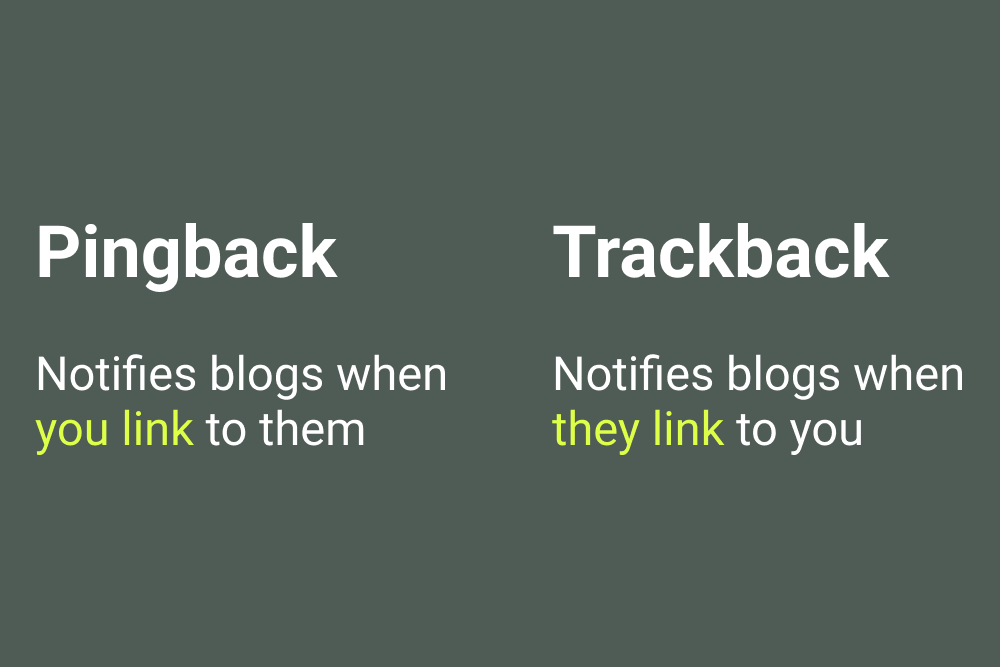The “Allow Pingbacks and Trackbacks” setting in WordPress controls whether your site accepts and sends pingbacks and trackbacks. These are ways for your blog to communicate with other blogs and notify them when you link to their content (and vice versa). Let’s break down what they are and why you might (or might not) want them enabled:
What are Pingbacks and Trackbacks?
- Pingbacks: An automatic notification sent from your blog to another blog when you link to their content. It’s a way for the other blog to know that someone has linked to them. The other blog can then choose to display this link (usually in the comments section or a trackback section).
- Trackbacks: A manual notification. You manually send a trackback to another blog when you link to their content. It’s an older system and less common now. Like pingbacks, the other blog can then display this link.
Why are they used?
- Content Discovery: Pingbacks and trackbacks were initially intended to help people discover new content and see who was linking to whom.
- SEO (Search Engine Optimization) (Less relevant now): In the past, some believed that pingbacks and trackbacks could provide a small SEO benefit by creating more backlinks. However, their impact on SEO is now considered minimal.
Why you might NOT want them enabled:
- Spam: Pingbacks and trackbacks are heavily abused by spammers. They often send fake pingbacks and trackbacks to try to get backlinks to their websites, which can clutter your comments section and waste server resources.
- Security Risks: There have been some reported security vulnerabilities associated with pingbacks, although WordPress has taken steps to mitigate these risks.
- Performance: Processing pingbacks and trackbacks can consume server resources, especially if your site receives a lot of traffic or spam.
- Outdated Technology: Trackbacks, in particular, are considered an older technology and are less commonly used now.
Should you enable them?
For most modern WordPress websites, it’s generally recommended to disable pingbacks and trackbacks. The benefits are minimal, while the risks and drawbacks (mainly spam) are significant.
How to disable them:
- In your WordPress dashboard, go to Settings > Discussion.
- Uncheck the boxes for “Allow link notifications from other blogs (pingbacks and trackbacks) on new articles” and “Allow link notifications from other blogs (pingbacks and trackbacks) on existing articles.”
- Click Save Changes.
By disabling pingbacks and trackbacks, you can reduce spam, improve site performance, and minimize potential security risks. If you really need to notify other blogs when you link to them, it’s generally better to do so manually (e.g., by contacting the blog owner).